Tips & Trick
Things You Need :
How to use Qualcomm Flash Image Loader (QFIL) Tool
If you are on this page, that means you are looking for a tutorial on how to use Qualcomm Flash Image Loader tool to flash stock Rom firmware Flash File on your Qualcomm device. Worry no more we got you cover with detailed steps on how to go about that without having any errors. Before going to the tutorial, we will like to give you some insight about the tool we will be using.
Qualcomm Flash Image Loader is a free application created by Qualcomm Mobility LLC that allows you to flash stock Rom firmware on Qualcomm tablets and Smartphone using the Flash Files you provided. This app QFILT works fine on the following operating system version Windows 10, Windows 8.1, Windows 8, Windows 7, Windows Vista, and Windows XP.
Now Let go straight to the steps guide on How to use Qualcomm Flash Image Loader Tool (QFIL) to flash stock Rom firmware on any Qualcomm smartphone. Below are things you need to do before using the QFILT to flash any device Stock Rom.
- A Computer
- Qualcomm Flash Image Loader Tool
- Your Qualcomm Device
- Qualcomm USB Driver
- Good USB Cord
- Lastly, a Working brain to understand the below tutorial
Warming : We will not be responsible for any damage that happens to your device when using this detailed guide on this post. So we advise you read the post again and again before flashing your Android device. Also Take a backup of your Android essential data before using the Qualcomm Flash Image Loader Tool Application, as it will wipe your all your device file after flashing the stock Rom firmware.
How to use Qualcomm Flash Image Loader Tool
Step 1 : Download and install the Qualcomm USB Driver on your PC (Skip this if you already have it installed on your Computer).
Step 2 : Download and extract the Qualcomm Flash Image Loader Tool on your computer. After the extract, you will see the following files :
Step 3 : Now, Double click on the QFIL.exe file to launch it.
Step 4 : Once the QFIL is launched, you will see the below screen on your computer tick the Flat build this activate the programmer path browse button for you :
Step 5 : Now, Switch Off your Android device or Tablet.
Step 6 : Once your Qualcomm Device is Switched Off, Press and Hold the Volume UP Key and Connect your Device to the Computer via USB Cable.
Step 7: Now, In Qualcomm Flash Image Loader Tool (QFILT), Click on the Browse Button and locate the Stock Rom Firmware .mbn File.
Step 8 : Once, you have added the Stock Rom firmware .mbn file, Qualcomm Flash Image Loader Tool will automatically load the data of the Stock firmware.
Step 9 : Next, You are to click on the QFILT Download button to start the Flashing Process. Take note that the Download button will become active only when your Android device is connected correctly. To fix that Download button not active problem you have to download and installed the Qualcomm USB Driver. Then connect your device to the computer by Pressing the Volume UP key.
Step 10 : The Flashing Process take up to 5-15 minutes to complete so you have to chill for a while.
Step 11 : Once the Flashing process is complete your Android device will automatically reboot itself.
Now disconnect your Android device from the computer that’s It, We are done.
by
Tips & Trick





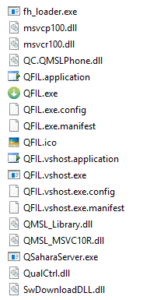













Posting Komentar