Driver
Tips & Trick
How to Install ADB Driver On Your Computer
How To Install ADB Driver On Your Windows Computer
Steps To Install ADB Driver On Your Computer
Are you using an Android smartphone or tablet? If yes are you searching for a quick way to connect your device to the computer? If yes is your answer again, then you are on the right page. Download ADB driver from here and install it on your computer. If you don’t know how to do that, follow the instructions given here to install ADB driver on your computer.
Once you have installed ADB driver, you will be able to connect your smartphone or tablet to the computer and sync your data like contacts, pictures, music, etc.
Steps To Install ADB Driver On Your Computer
Step 1: To get started, download ADB driver to your computer. Once download, extract the download zip file a folder on your computer.
Step 2: Next, go to Control panel and open up the Device Manager window. Now click on “Action” tab and select “Add Legacy Hardware“.
Step 3: You will see the “Add Hardware Wizard” welcome window. Click on “Next“.
Step 4: In the next window, select “Install the hard that I manually select from a list” option and click “Next“.
Step 5: Now, you will be asked to select the type of hardware you are installing. Select “Show all devices“, click “Next” and choose the ADB driver folder on your computer (Step 1)
Step 6: In the next window, you will see “Hardware to install: Android ADB Interface“. Once you see this message, click “Next“.
Step 7: Now, a Windows security prompt window will open up. Click on “Install” to start the ADB driver installation process.
Step 8: It will take a minute or two for the installation process to get completed and once it does, you will see the “Completing the Add Hardware Wizard” window. Click on “Finish“.
That’s it. Now you have successfully finished installing ADB driver on your Windows computer. From now on, you will be able to connect your Android smartphone or tablet with the computer successfully.
If you encounter any errors while following this tutorial, do let me know via comments.
by
Driver











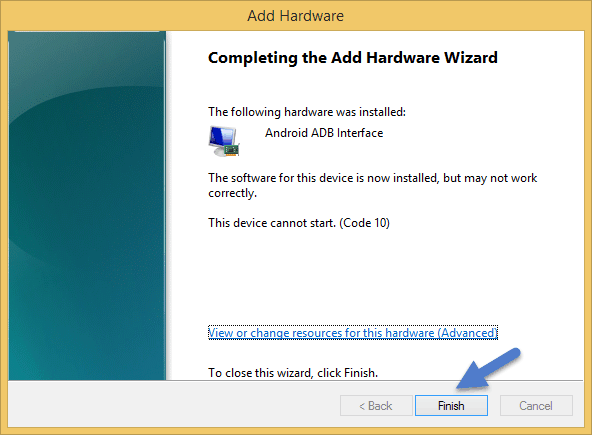








Posting Komentar